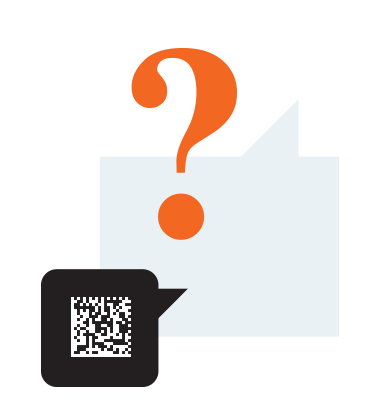
F.A.Q.
Any questions about Virtual Barcode Reader? You may find the answer here!
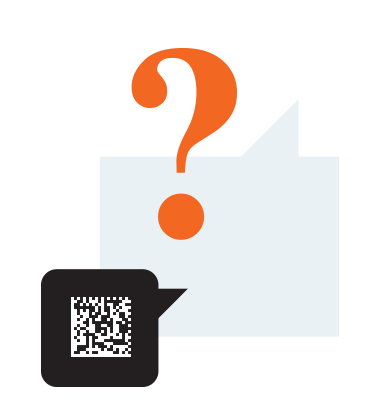
Any questions about Virtual Barcode Reader? You may find the answer here!
| DataLogic2of5 | ReaderIata2of5 | Industrial2of5 | Interleaved2of5 |
| Inverted2of5 | Matrix2of5 | Code39 | Codeabar |
| BcdMatrix | Code128 | Code93 | EAN13 |
| UPCA | EAN8 | UPCE | ADD5 |
| ADD2 | DATAMATRIX | PDF417 | QRCODE |
| MICROQR |